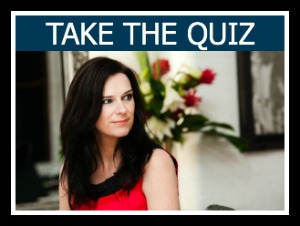Twitter profile page change!
For all of you who love Twitter – I've got some exciting news. You can now change your profile pages and make them look more like those on Facebook and Google+. Here's how to do it.
First, go to your Twitter Profile Page i.e. the page that’s called “Me” on Twitter’s website and on your favorite mobile app. You can make changes through Twitter’s website (via https://twitter.com/settings/design) or straight from your mobile device.
Select the “Me” option from the left-hand menu bar. Choose the “Settings” icon that appears under your profile image. Select the “Design” option. Scroll down until you see the “Header” option. Select this and then upload the image you want to use.
Once you've uploaded image, you can move and scale it as you please. Image size cannot exceed 1252×626 pixels (with a max file size of 5MB).
Now your new header image should appear behind your avatar. The great thing about the image appearing behind your avatar/profile photo is that you can, be just as creative as Facebook cover and Google + cover images.
In the comments below, tell me how you're doing with your social media branding and what your biggest frustration or challenge is with it. Let me know if you have any more tips for creating a Twitter header image and what action you'll take as a result of watching or reading this post too. I'd love to hear.
Access Free Resources for social media guides.
Thank you, as always for reading and contributing here. If you found this useful, please share it with your friends!
With love and gratitude – as always,